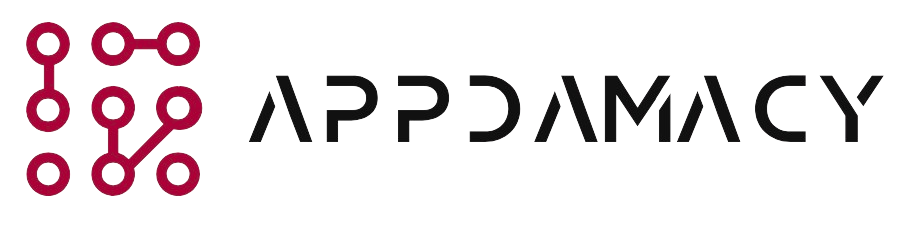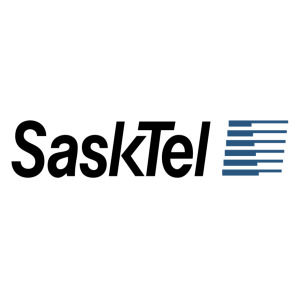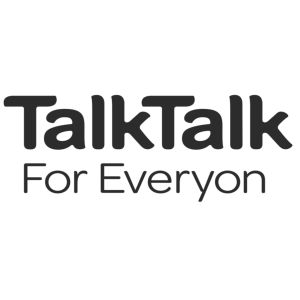Shaw Communications is a leading telecommunications provider in Canada, offering internet, TV, and phone services. If you’re experiencing a flashing orange light on your Shaw modem, it indicates an issue with the connection or device. In this guide, we will provide you with a step-by-step approach to troubleshoot and fix the flashing orange light on your Shaw modem. By following these easy steps, you can resolve the issue and restore your internet connection.
1. Power Cycle the Modem
The first step in troubleshooting a flashing orange light on your Shaw modem is to power cycle the device. Here’s what you should do:
- Turn off the Modem: Locate the power button on your Shaw modem and turn it off. Wait for about 10 seconds to ensure the device completely shuts down.
- Unplug the Power Cord: Disconnect the power cord from the back of the modem. Leave it unplugged for at least 30 seconds.
- Reconnect the Power Cord: Plug the power cord back into the modem and ensure it is securely connected.
- Turn on the Modem: Press the power button to turn on the modem. Wait for the modem to fully boot up and establish a connection. The flashing orange light should stop after the modem is fully operational.
2. Check Coaxial Cable Connection
A loose or faulty coaxial cable connection can cause the Shaw modem to display a flashing orange light. Follow these steps to check the coaxial cable connection:
- Inspect the Cable: Examine the coaxial cable that connects your Shaw modem to the cable outlet. Look for any damage or loose connections.
- Tighten the Connections: Ensure that the coaxial cable is tightly connected to both the modem and the cable outlet. Use your hand to tighten the connectors, but be careful not to overtighten them.
- Replace the Cable: If you notice any visible damage to the coaxial cable, such as cuts or frayed wires, consider replacing it with a new cable. Faulty cables can cause signal issues and result in a flashing orange light.
- Test a Different Cable: If possible, try using a different coaxial cable to rule out the possibility of a faulty cable causing the issue.
3. Verify Internet Service Status
It’s important to check the status of your internet service with Shaw to ensure there are no outages or disruptions in your area. Follow these steps:
- Visit Shaw’s Service Status Page: Go to Shaw’s official website and navigate to the service status page. Check if there are any reported outages or maintenance activities in your area.
- Contact Shaw Support: If there are no reported issues on the service status page, contact Shaw’s customer support to inquire about the status of your internet service. They can provide you with real-time information and assist in troubleshooting the flashing orange light.
4. Check DSL or Fiber Optic Connection
If you have a DSL or fiber optic connection, issues with the line can cause the Shaw modem to display a flashing orange light. Follow these steps to check the connection:
- Inspect the Line: Examine the DSL or fiber optic line that connects to your Shaw modem. Look for any visible damage, such as cuts or frayed wires.
- Ensure Proper Connection: Make sure the DSL or fiber optic line is securely connected to the appropriate port on the modem. If necessary, unplug and reconnect the line to ensure a proper connection.
- Contact Shaw Support: If the issue persists, contact Shaw’s customer support and provide them with details about the flashing orange light and your DSL or fiber optic connection. They will guide you through further troubleshooting steps or schedule a technician visit if needed.
5. Reset the Modem
If the flashing orange light persists after performing the previous steps, you may need to reset your Shaw modem. Here’s how:
- Locate the Reset Button: Find the reset button on your Shaw modem. It is usually a small hole labeled “Reset” or “Reboot.”
- Use a Paperclip orsimilar tool: Insert a paperclip or a similar tool into the reset hole and press and hold the button for about 10 seconds.
- Release the Button: After holding the reset button, release it and wait for the modem to reboot. This process may take a few minutes.
- Reconfigure the Modem: Once the modem has finished rebooting, you may need to reconfigure your network settings. Refer to the modem’s user manual or contact Shaw’s customer support for assistance with the reconfiguration process.
6. Consider Hardware or Firmware Upgrade
If you have followed all the troubleshooting steps and the flashing orange light still persists, it might be a sign of a hardware or firmware issue with your Shaw modem. Consider the following options:
- Upgrade Modem Firmware: Check the manufacturer’s website or Shaw’s support page for any available firmware updates for your modem model. Updating the firmware can often resolve compatibility issues and improve performance.
- Replace the Modem: If your modem is outdated or experiencing hardware problems, it may be time to replace it. Contact Shaw’s customer support to inquire about modem upgrade options.
Conclusion
A flashing orange light on your Shaw modem can be a frustrating issue, but by following the steps outlined in this guide, you can effectively troubleshoot and resolve the problem. Remember to power cycle the modem, check coaxial and DSL/fiber optic connections, verify the internet service status, and reset the modem if necessary. If all else fails, consider upgrading the modem hardware or firmware. By taking these steps, you’ll be well on your way to restoring your internet connection and enjoying uninterrupted service with Shaw.