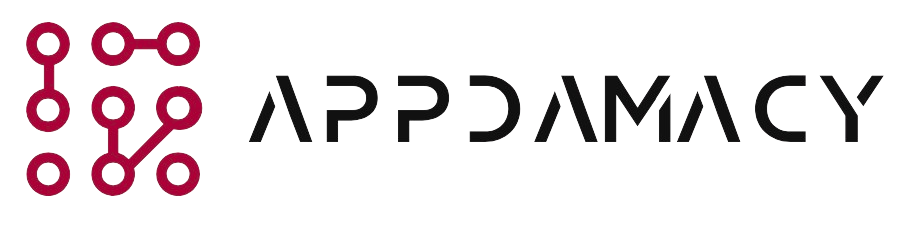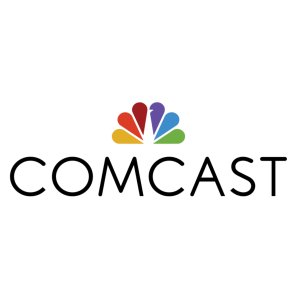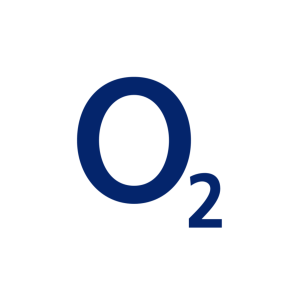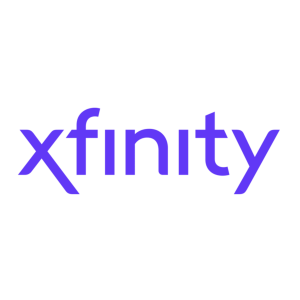Ooma is a popular Voice over Internet Protocol (VoIP) service that provides affordable and reliable phone service. However, Ooma users may encounter issues from time to time, such as a blinking red light on their Ooma device. The blinking red light indicates a problem that needs to be addressed. In this guide, we will walk you through the steps to fix the Ooma blinking red light issue, ensuring that your Ooma device functions smoothly.
1. Understanding the Ooma Blinking Red Light
Before we proceed with the troubleshooting steps, let’s understand what the blinking red light on your Ooma device signifies:
- Internet Connectivity Issue: In most cases, a blinking red light on the Ooma device indicates a problem with the internet connection. It means that the Ooma device is unable to establish a stable connection to the internet.
- Service Activation Problem: In some instances, the blinking red light may indicate a service activation issue. This could occur if your Ooma service is not properly activated or if there is a problem with your account.
- Hardware Problem: While less common, a blinking red light can also indicate a hardware problem with your Ooma device. This could be a malfunctioning component or a problem with the device itself.
Now that we have a better understanding of the possible causes, let’s move on to the steps to fix the Ooma blinking red light issue.
2. Troubleshooting Steps
Here are some troubleshooting steps to help you resolve the Ooma blinking red light issue:
- Check Internet Connection: Ensure that your internet connection is working properly. Verify that other devices connected to the same network can access the internet without any issues.
- Restart Ooma Device: Power off your Ooma device by unplugging it from the power source. Wait for a few minutes, then plug it back in and let it boot up. This simple restart can often resolve temporary connectivity issues.
- Reset Modem and Router: If the Ooma device still shows a blinking red light, try resetting your modem and router. Power them off, wait for a few minutes, and then power them back on. Allow them to fully reboot before checking the Ooma device.
- Check Network Cables: Ensure that all network cables connecting your Ooma device, modem, and router are securely plugged in. Loose or damaged cables can cause connectivity problems.
- Disable Firewall or Security Software: Temporarily disable any firewall or security software on your computer or router to see if they are blocking the Ooma device’s connection. If the blinking red light issue is resolved after disabling the software, adjust the settings to allow Ooma to access the internet.
- Verify Ooma Account: Log in to your Ooma account online and ensure that your service is active and there are no outstanding issues or payments due. If necessary, contact Ooma customer support for assistance.
- Factory Reset Ooma Device: If none of the above steps work, you can try performing a factory reset on your Ooma device. Be aware that this will erase all personalized settings, so make sure to note down any important configurations before proceeding. Consult the Ooma device manual or contact Ooma support for instructions on how to perform a factory reset.
- Contact Ooma Support: If the blinking red light persists even after trying the above steps, it’s best to contact Ooma customer support. Explain the issue and the troubleshooting steps you have already taken. They will be able to provide further assistance and guide you through the resolution process.
By following these troubleshooting steps, you should be able to fix the Ooma blinking red light issue in most cases. However, if the problem persists, it may indicate a more complex issue that requires professional help.
3. Preventive Measures
To minimize the occurrence of the Ooma blinking red light issue in the future, consider implementing the following preventive measures:
- Ensure Stable Internet Connection: Use a reliable and stable internet connection to ensure smooth operation of your Ooma device. Consider upgrading your internet plan if you frequently experience connectivity problems.
- Regularly Update Firmware: Keep your Ooma device’s firmware up to date by installing any available updates. Firmware updates often include bugfixes and improvements that can help prevent issues like the blinking red light.
- Protect the Ooma Device: Place your Ooma device in a well-ventilated area away from direct sunlight, heat sources, and excessive dust. This can help prevent hardware issues that may lead to the blinking red light.
- Monitor Ooma Account: Regularly check your Ooma account to ensure that your service is active and there are no outstanding issues or payments. Promptly address any notifications or alerts from Ooma to prevent service interruptions.
- Backup Configuration: Keep a backup of your Ooma device’s configuration settings. This can be useful in case you need to perform a factory reset or replace the device. Refer to the Ooma device manual or contact support for guidance on backing up and restoring configurations.
- Stay Informed: Visit the Ooma website or subscribe to their official channels to stay updated on any known issues, firmware updates, or troubleshooting tips. This can help you proactively address any potential problems.
Conclusion
A blinking red light on your Ooma device can be concerning, but it is usually an indication of a fixable problem. By following the troubleshooting steps outlined in this guide, you should be able to resolve the Ooma blinking red light issue in most cases. Remember to check your internet connection, restart the Ooma device, reset your modem and router, and verify your Ooma account. If the issue persists, contact Ooma customer support for further assistance.
To prevent future occurrences of the blinking red light, ensure a stable internet connection, keep your Ooma device updated, protect it from environmental factors, monitor your Ooma account regularly, and back up your device’s configuration settings. By taking these preventive measures, you can minimize the chances of encountering the blinking red light issue and enjoy uninterrupted service from your Ooma device.
Remember, if you are unable to resolve the issue on your own, it’s always best to seek assistance from Ooma’s customer support. They have the expertise to guide you through the troubleshooting process and provide a resolution.