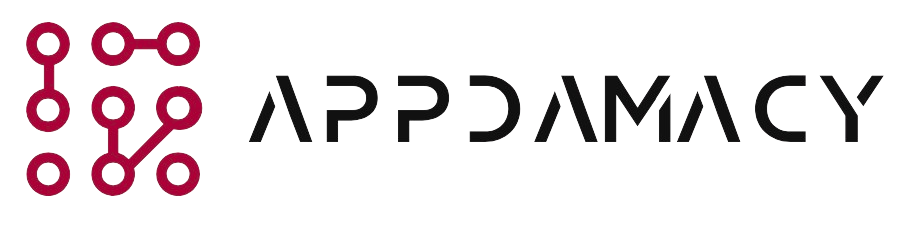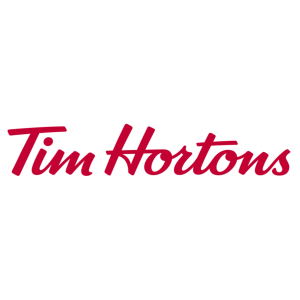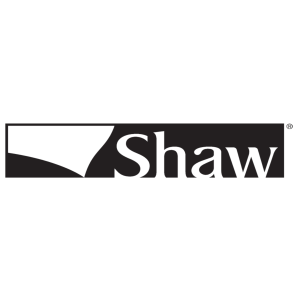When you move to a new address, one of the important tasks on your to-do list is transferring your Cox service to your new location. Cox Communications is a leading provider of internet, TV, and phone services, and they offer a seamless process for moving your services. In this article, we will guide you through the steps to change your address with Cox and ensure a smooth transition to your new home.
1. Notify Cox of Your Move
The first step in moving your Cox service to a new address is to notify Cox of your upcoming move. Here’s how you can do it:
- Contact Cox Customer Support: Call Cox customer support at their dedicated moving line to inform them about your move. They will guide you through the process and provide you with the necessary information and options.
- Online Account: If you have an online account with Cox, you may have the option to update your address online. Log in to your Cox account, navigate to the “Account Settings” or “My Profile” section, and look for a “Change Address” or “Move Service” option.
2. Determine Service Availability at Your New Address
Before you finalize your move with Cox, it’s essential to confirm that Cox services are available at your new address. Here’s what you need to do:
- Check Cox Service Availability: Visit the Cox Communications website or call their customer support to check if Cox services are available at your new location. Provide the representative with your new address, and they will verify the availability of internet, TV, and phone services.
- Explore Alternative Providers: If Cox services are not available at your new address, you may need to consider alternative service providers in your area. Research other providers and compare their offerings to ensure you have reliable and high-speed internet, TV, and phone services at your new home.
3. Schedule Your Move with Cox
Once you have confirmed the availability of Cox services at your new address, it’s time to schedule your move. Follow these steps:
- Provide Moving Details: When you contact Cox customer support or update your address online, you will be asked to provide specific details about your move. This includes the moving date, your new address, and any additional information requested by Cox.
- Select Services: Inform Cox about the services you want to transfer to your new address. This includes internet, TV, and phone services. Review and select the appropriate service plans and packages that suit your needs.
- Discuss Equipment: If you have rented any equipment from Cox, such as cable modems or DVRs, discuss the options for returning or transferring the equipment to your new location. Cox may provide instructions on returning the equipment or guide you on how to set it up at your new address.
- Schedule Installation: If your new address requires a professional installation or setup, Cox will schedule a date and time for their technician to visit your new home. Coordinate with Cox to find a convenient installation appointment that aligns with your move-in schedule.
4. Prepare for the Move
Prior to your move, there are a few essential steps you should take to ensure a smooth transition of your Cox service:
- Update Contact Information: Make sure to update your contact information with Cox. Provide them with your new phone number and email address so they can reach you regarding the move and any updates.
- Backup Your Cox Email: If you have an email account associated with your Cox service, consider backing up your emails and contacts to avoid any data loss during the transition.
- Organize Equipment and Cables: Gather all Cox equipment, including cable boxes, modems, and remotes, and keep them organized during the move. Ensure that cables are properly labeled to make the setup process easier at your new address.
- Notify Utilities: Besides Cox, remember to notify other utility providers, such as electricity and water, about your move and ensure a smooth transition of services at your new address.
5. Set Up Cox Service at Your New Address
On the day of your move, follow these steps to set up your Cox service at your new address:
- Contact Cox Support: If you encounter any issues during the move or need assistance with the setup, contact Cox customer support. They will guide you through the process and help troubleshoot any problems you may face.
- Connect Cox Equipment: Once you have arrived at your new home, locate the appropriate outlets for your Cox equipment. Connect the cables securely and ensure that all connections are tight.
- Power On and Activate: Plug in your Cox equipment and power it on. Follow any on-screen prompts or instructions provided by Cox to activate your services at your new address.
- Test Services: After the setup is complete, test your internet, TV, and phone services to ensure they are working correctly. Check for any signal issues or service disruptions and report them to Cox if necessary.
Conclusion
Moving to a new address doesn’t mean you have to go through the hassle of setting up new internet, TV, and phone services. Cox Communications offers a convenient process for changing your address and transferring your Cox services to your new location. By following the steps outlined in this article, you can ensure a smooth and seamless transition of your Cox service. Remember to notify Cox of your move, check service availability at your new address, schedule your move, and prepare for the transition. Once you’re at your new home, set up your Cox service and test it to ensure everything is working properly. If you encounter any issues during the process, don’t hesitate to contact Cox customer support for assistance. With Cox’s help, you’ll be enjoying your favorite shows and staying connected in no time at your new address.
Disclaimer: The information provided in this article is based on general knowledge and experience. The steps and processes mentioned may vary depending on your specific Cox service plan and location. It’s always recommended to refer to Cox’s official resources or contact their customer support for precise guidance tailored to your individual situation.