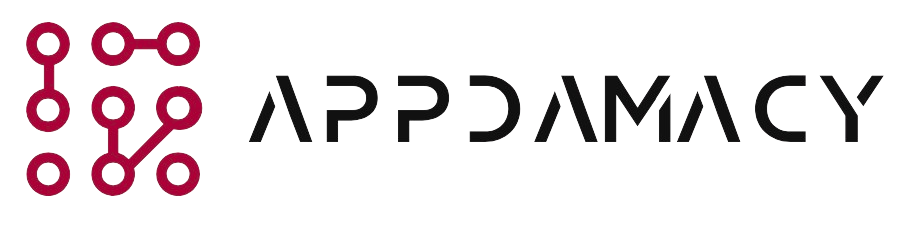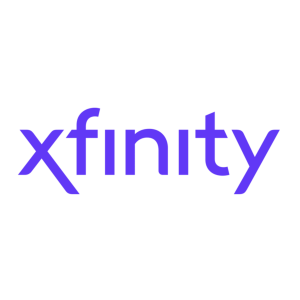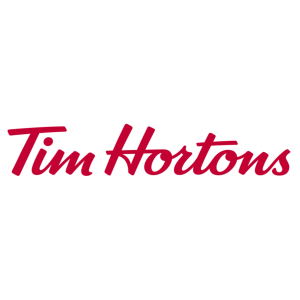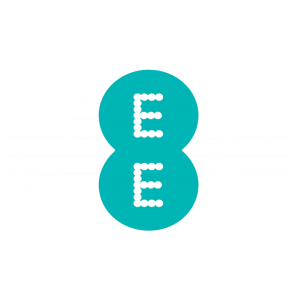Xfinity is a popular provider of internet, cable television, and phone services in the United States. They offer a self-installation option for customers who prefer setting up their services on their own. However, there can be instances where the Xfinity self-installation process encounters issues and doesn’t work as expected. In this guide, we will provide you with a step-by-step approach to troubleshoot and fix common problems that may arise during the Xfinity self-installation. By following these easy steps, you can get your Xfinity services up and running smoothly.
1. Check Equipment and Connections
The first step in troubleshooting your Xfinity self-installation is to check the equipment and connections. Here’s what you should do:
- Verify Equipment: Ensure that you have received all the necessary equipment from Xfinity for self-installation. This may include a modem, router, cable box, or any other devices required for your specific services.
- Inspect Cables and Connections: Check all the cables and connections to make sure they are securely plugged in. Ensure that the Ethernet cable is properly connected to the modem or router and the coaxial cable is connected to the cable outlet.
- Power Cycle the Equipment: Unplug the power cords from the modem, router, and cable box. Wait for about 30 seconds and then plug them back in. This can help refresh the connections and resolve any temporary issues.
- Test Different Cables: If possible, try using different Ethernet or coaxial cables to rule out the possibility of a faulty cable causing the problem.
- Check Equipment Lights: Examine the lights on your modem and router. Each light represents a specific status or function. Consult the user manual or Xfinity’s support resources to understand the meaning of each light and identify any potential issues.
2. Ensure Proper Activation
Activating your Xfinity services is a crucial step in the self-installation process. Follow these steps to ensure proper activation:
- Check Activation Status: Visit Xfinity’s activation website or contact their customer support to confirm the activation status of your services. Sometimes, there may be delays in the activation process.
- Reboot the Modem and Router: Power cycle your modem and router again to initiate the activation process. In some cases, the activation may not complete if the equipment has not been properly rebooted.
- Verify Account Information: Double-check that you have entered the correct account information during the activation process. Ensure that you have provided the correct account number, phone number, and any other required details.
- Contact Xfinity Support: If you are still unable to activate your services, get in touch with Xfinity’s customer support. They will guide you through the activation process and troubleshoot any issues.
3. Check Signal and Service Quality
Signal and service quality can significantly impact your Xfinity self-installation experience. Here are some steps to assess and improve your signal and service quality:
- Check Signal Strength: Use the signal strength indicators on your modem or router to assess the quality of your connection. Ensure that the signal strength is strong enough to provide stable internet and cable TV services.
- Move the Equipment: Try relocating your modem or router to a different location. Sometimes, interference from other electronic devices or physical obstructions can weaken the signal. Experiment with different positions to find the optimal placement for your equipment.
- Use Wi-Fi Extenders: If you are experiencing weak Wi-Fi coverage in certain areas of your home, consider using Wi-Fi extenders or mesh systems to enhance the signal range and coverage.
- Check for Service Outages: Visit Xfinity’s service status page or contact their customer support to check if there are any reported service outages in your area. Sometimes, service disruptions can occur due to maintenance or technical issues.
- Test Speed and Performance: Use online speed test tools to measure the speed and performance of your internet connection. If the results are significantly lower than your subscribed plan, contact Xfinity’s customer support for assistance.
4. Verify Correct Configuration
Configuring your equipment correctly is essential for a successful self-installation. Follow these steps to verifythe correct configuration of your Xfinity services:
- Review User Manuals: Refer to the user manuals provided with your equipment to understand the correct configuration settings and procedures. Make sure you are following the instructions specific to your devices.
- Check Wi-Fi Settings: Access the settings on your modem or router to verify that the Wi-Fi network is enabled and broadcasting. Ensure that the network name (SSID) and password are correctly configured.
- Configure Cable Box: If you are setting up cable television services, ensure that your cable box is properly connected to your TV and configured according to the instructions provided.
- Enable Parental Controls: If you want to set up parental controls or restrict access to certain content, consult the user manual or Xfinity’s support resources to learn how to enable these features.
- Update Firmware: Check if there are any firmware updates available for your modem or router. Outdated firmware can sometimes cause compatibility issues or performance problems. Follow the manufacturer’s instructions to update the firmware.
5. Seek Professional Assistance
If you have followed all the troubleshooting steps mentioned above and are still unable to resolve the issue with your Xfinity self-installation, it may be time to seek professional assistance. Here are some options:
- Contact Xfinity Support: Reach out to Xfinity’s customer support and explain the problem you are facing. They have dedicated technicians who can provide further guidance and schedule a service appointment if necessary.
- Schedule a Technician Visit: If the issue persists and cannot be resolved remotely, you can schedule a technician visit. Xfinity technicians are trained to diagnose and fix complex installation problems. They will ensure that your services are set up correctly.
- Visit an Xfinity Store: If there is an Xfinity store in your area, you can visit it for in-person assistance. The store staff can help troubleshoot the self-installation issues and provide solutions.
Conclusion
Setting up your Xfinity services through self-installation can be a convenient and cost-effective option. However, if you encounter any difficulties during the process, it’s important to follow the troubleshooting steps outlined in this guide. By checking equipment and connections, ensuring proper activation, assessing signal and service quality, verifying correct configuration, and seeking professional assistance when needed, you can overcome common self-installation issues and enjoy uninterrupted Xfinity services. Remember, Xfinity’s customer support is always available to assist you in resolving any problems you may encounter during the self-installation process.
With the information and guidance provided in this article, you should now have a better understanding of how to troubleshoot and fix Xfinity self-installation issues. Follow the steps outlined, and you’ll be well on your way to enjoying fast and reliable internet, cable TV, and phone services from Xfinity.