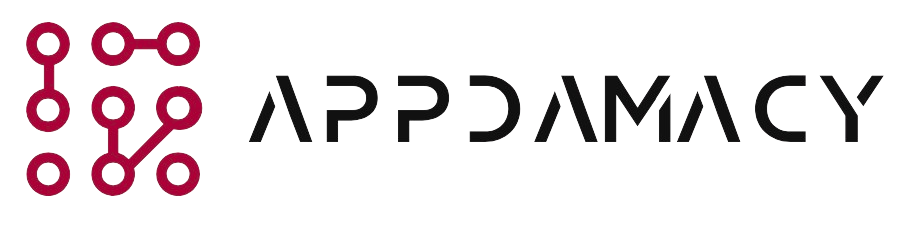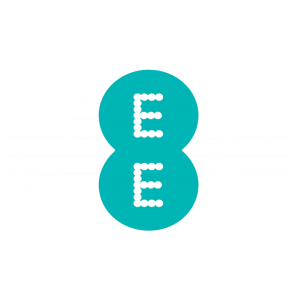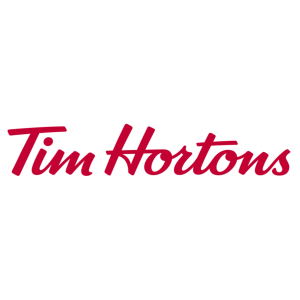Comcast is a leading provider of cable television, internet, and phone services in the United States. When you sign up for new Comcast services or receive a new device, such as a modem or cable box, you may need to activate it. However, there can be instances when Comcast activation does not work as expected. In this article, we will provide you with quick tips to help you troubleshoot and fix Comcast activation issues. By following these steps, you can ensure a smooth activation process and start enjoying your Comcast services without any delays.
1. Understanding Comcast Activation
Before we dive into the troubleshooting steps, let’s understand the purpose and importance of Comcast activation:
- Device Verification: Activation is the process by which Comcast verifies the device you are using, such as a modem or cable box, to ensure it is compatible with their network.
- Service Provisioning: Activation allows Comcast to provision the appropriate services to your device, such as internet access or cable TV channels.
- Account Linking: Activating your device links it to your Comcast account, enabling seamless billing and management of your services.
2. Quick Tips to Fix Comcast Activation Not Working
If you are experiencing issues with Comcast activation, try the following quick tips to troubleshoot and resolve the problem:
- Check Activation Requirements: Ensure that you have met all the prerequisites for activation. For example, make sure you have an active Comcast account, the device you are activating is compatible with Comcast’s network, and you have the necessary account information handy.
- Verify Connections: Double-check all the connections between your Comcast device and the appropriate cables or outlets. Ensure that the cables are securely plugged in and that there are no loose connections.
- Restart the Device: Sometimes, a simple restart can resolve activation issues. Power off the Comcast device, wait for a few seconds, and then power it back on. Allow the device a few minutes to boot up and establish the necessary connections.
- Check Signal Levels: If you are activating a modem, access the modem’s configuration page through a web browser by entering its IP address. Look for the signal levels in the status or diagnostics section. Ensure that the signal levels are within the acceptable range specified by Comcast. If not, it may indicate a signal issue that needs to be addressed by Comcast’s technical support.
- Reset the Device: If restarting the device doesn’t work, you can try resetting it to its factory default settings. Keep in mind that a reset will erase any custom configurations, so make sure to note down any important settings beforehand. Refer to the device’s user manual or contact Comcast’s customer support for instructions on how to perform a reset.
- Contact Comcast Customer Support: If none of the above steps resolve the activation issue, it’s advisable to contact Comcast’s customer support. They will be able to assist you further, provide specific troubleshooting steps, or escalate the issue if necessary. Be prepared to provide them with relevant information such as your account details and the device’s serial number.
- Visit a Comcast Service Center: If you prefer an in-person resolution or if customer support advises you to do so, you can visit a Comcast service center. The technicians at the service center can evaluate the activation issue and provide you with a solution or a replacement device if needed.
Conclusion
Experiencing issues with Comcast activation can be frustrating, but by following the quick tips outlined in this article, you can troubleshoot and fix the problem efficiently. Remember to check the activation requirements, verify connections, restart the device, and check signal levels if applicable. Resetting the device, contacting Comcast customer support, or visiting a service center are additional steps you can take if the issue persists. By addressing the activation problem promptly, you can ensure a smooth setup process and start enjoying your Comcast services without any delays.