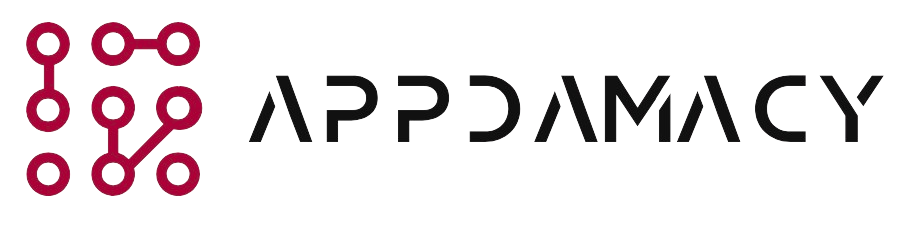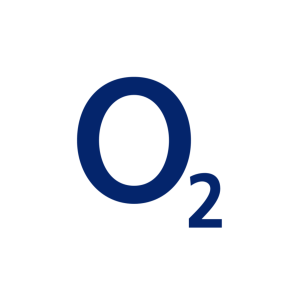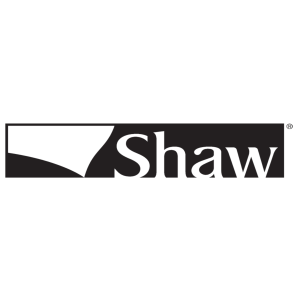Consumer Cellular is a popular wireless service provider known for its affordable plans and excellent customer service. However, like any other mobile service, users may encounter texting problems from time to time. In this article, we will discuss six troubleshooting tips to help you fix common Consumer Cellular texting problems, ensuring that you can send and receive text messages without any issues.
1. Check Signal Strength
One of the most common reasons for texting problems is poor signal strength. Here’s what you can do to address this issue:
- Check Signal Bars: Ensure that your phone has an adequate number of signal bars displayed. If you have low or no signal, move to an area with better reception.
- Restart Your Phone: Sometimes, a simple restart can help refresh your phone’s connection to the network and improve signal strength.
- Switch to Airplane Mode: Activate Airplane Mode on your phone for a few seconds, then turn it off. This action can reset your phone’s connection to the cellular network and may improve signal reception.
- Try a Different Location: If you’re indoors, try moving closer to a window or going outside to see if the signal improves. In some cases, buildings or structures can interfere with signal reception.
2. Verify Message Center Number
Incorrect message center number settings can cause texting problems. Follow these steps to verify and update the message center number on your Consumer Cellular device:
- Open Messaging App: Launch the messaging app on your phone.
- Access Settings: Look for the settings or options menu within the messaging app. It is usually represented by three dots or lines.
- Find Message Center Number: Look for an option related to the message center number. It may be labeled as “Message Center,” “SMS Settings,” or something similar.
- Verify the Number: Ensure that the message center number displayed matches the correct number provided by Consumer Cellular. If it is incorrect, update it with the correct number. You can obtain the correct number by contacting Consumer Cellular customer support.
- Save Changes: Once you have verified or updated the message center number, save the changes and exit the settings menu.
3. Clear Messaging App Cache
Over time, the cache accumulated by the messaging app can cause performance issues, including problems with sending or receiving text messages. Follow these steps to clear the cache of the messaging app:
- Go to App Settings: Open the settings menu on your phone.
- Find Apps or Applications: Look for an option related to apps or applications, usually located under the “Device” or “Applications” section.
- Select Messaging App: Scroll through the list of installed apps and select the messaging app you are using, such as “Messages” or “Messaging.”
- Clear App Cache: Within the app settings, look for an option to clear the app cache. Tap on it to clear the cache associated with the messaging app.
- Restart the Phone: After clearing the cache, restart your phone to ensure that the changes take effect.
4. Disable and Enable SMS/MMS Settings
Disabling and re-enabling the SMS and MMS settings on your phone can help resolve texting problems. Follow these steps to perform the necessary actions:
-
- Open Messaging App Settings: Launch the messaging app on your phone and access its settings menu.
- Disable SMS/MMS: Look for options related to SMS and MMS settings. Disable both options by toggling the switches or checkboxes associated with them.
- Wait for a Few Seconds: After disabling SMS and MMS, wait for about 10-15 seconds before proceeding to the next step.
- Enable SMS/MMS: Re-enable SMS and MMS by toggling the switches or checkboxes back to the “ON” position.
- Test Texting: Send a test text message to check if the problem is resolved. If not, proceed to the next troubleshooting tip.
5. Update Carrier Settings
Outdated carrier settings on your phone can sometimes cause texting issues. Here’s how you can update your carrier settings:
- Connect to Wi-Fi: Ensure that your phone is connected to a stable Wi-Fi network.
- Check for Updates: Open the settings menu on your phone and navigate to the “Software Update” or “System Update” section.
- Search for Carrier Updates: Within the software update settings, look for an option to search for carrier updates. This option may be labeled as “Carrier Update” or “Network Update.”
- Download and Install Updates: If a carrier update is available, download and install it on your phone. This process may take a few minutes.
- Restart Your Phone: After updating the carrier settings, restart your phone to ensure that the changes take effect.
- Test Texting: Send a test text message to check if the problem is resolved. If not, proceed to the final troubleshooting tip.
6. Contact Consumer Cellular Support
If you have tried all the troubleshooting tips mentioned above and are still experiencing texting problems on your Consumer Cellular device, it’s time to reach out to their customer support. Here’s how you can contact them:
- Phone Support: Dial the Consumer Cellular customer support number provided on their website and explain the issue you are facing. The support representative will guide you through additional troubleshooting steps or escalate the issue if required.
- Online Support: Visit the Consumer Cellular website and look for their support section. They may have a live chat option or an online form where you can submit your issue. Provide all the necessary details and wait for their response.
Consumer Cellular’s customer support team is known for their helpful and friendly service, and they will do their best to assist you in resolving your texting problems.
Conclusion
Texting problems can be frustrating, but with the troubleshooting tips provided in this article, you should be able to fix most common issues encountered on Consumer Cellular devices. Remember to check your signal strength, verify the message center number, clear the messaging app cache, disable and enable SMS/MMS settings, update carrier settings, and contact Consumer Cellular support if needed. By following these steps, you can ensure that your texting experience on Consumer Cellular remains seamless and hassle-free.
Disclaimer: The information provided in this article is based on general knowledge and may vary depending on the specific device and software version. For accurate and up-to-date instructions, always refer to the official documentation provided by Consumer Cellular or contact their customer support.