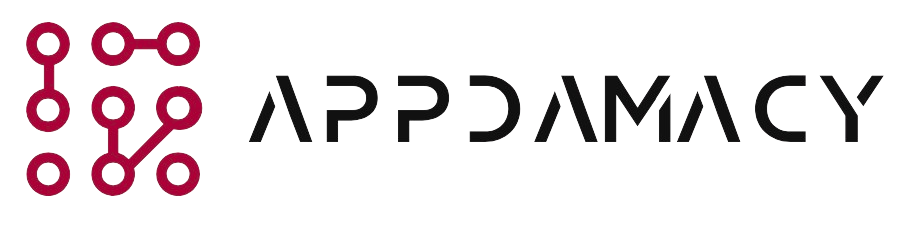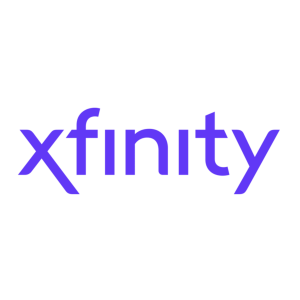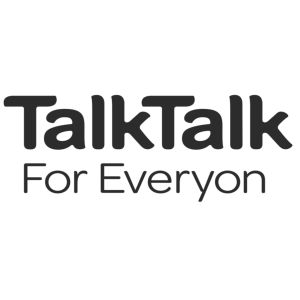Shaw Communications is a prominent telecommunications company in Canada, providing internet, television, and phone services. If you are a Shaw customer and notice that your Shaw modem has a flashing green light but no internet connection, it can be frustrating. In this article, we will provide you with a comprehensive guide to help you troubleshoot and fix the issue. By following the steps outlined below, you can resolve the problem and restore your internet connection.
1. Understanding the Shaw Modem
Before we begin troubleshooting, let’s familiarize ourselves with some key information about Shaw modems:
- Modem Indicators: Shaw modems typically have several indicator lights, including power, online, upstream, downstream, and Wi-Fi. These lights provide information about the status of the modem and its connection to the internet.
- Flashing Green Light: A flashing green light on the Shaw modem indicates that the modem is attempting to establish a connection to the network or is in the process of syncing with the network.
- No Internet Connection: Despite the flashing green light, you may experience no internet connection, which can be caused by various factors such as signal issues, incorrect modem settings, or network outages.
2. Guide to Fix Shaw Modem Flashing Green Light Not Internet
If your Shaw modem has a flashing green light but no internet connection, follow this comprehensive guide to troubleshoot and resolve the issue:
- Check Connection Cables: Ensure that all cables, including the coaxial cable, Ethernet cables, and power cable, are securely connected to the appropriate ports on both the modem and the wall outlet. A loose or disconnected cable can prevent the modem from establishing a stable internet connection.
- Power Cycle the Modem: Power cycling the modem can often resolve temporary connectivity issues. To do this, turn off the modem by unplugging its power cable from the wall outlet. Wait for at least 30 seconds, then plug it back in and allow the modem to reboot. Wait for a few minutes to see if the internet connection is restored.
- Check Signal Levels: Access the modem’s configuration page through a web browser by entering its IP address. Look for the signal levels in the status or diagnostics section. Ensure that the signal levels are within the acceptable range specified by Shaw. If not, it may indicate a signal issue that needs to be addressed by Shaw’s technical support.
- Reset the Modem: If power cycling doesn’t work, you can try resetting the modem to its factory default settings. Keep in mind that a reset will erase any custom configurations, so make sure to note down any important settings beforehand. Refer to the modem’s user manual or contact Shaw’s customer support for instructions on how to perform a reset.
- Verify Modem Settings: Log in to the modem’s configuration page and ensure that the settings are correctly configured according to Shaw’s requirements. Pay attention to settings such as the network mode (DHCP or static IP), DNS servers, and Wi-Fi settings. Incorrect settings can prevent the modem from connecting to the internet.
- Check for Network Outages: Visit Shaw’s official website or contact their customer support to check if there are any reported network outages in your area. Network outages can cause disruptions in your internet connection and may require Shaw’s technical team to resolve the issue.
- Contact Shaw Customer Support: If you have followed all the above steps and still have no internet connection, it’s best to contact Shaw’s customer support. They have the expertise to troubleshoot and diagnose specific issues related to your modem and internet connection. Be prepared to provide them with relevant information such as your account details and the modem’s model number.
- Consider a Technician Visit: If the customer support team is unable to resolve the issue remotely, they may schedule a technician visit to your location. The technician will assess the modem, the signal quality, and other factors to identify and fix the problem. This is especially helpful if the issue is related to external factors such as damaged cables or infrastructure.
Conclusion
Experiencing a flashing green light on your Shaw modem without an internet connection can be frustrating, but by following the comprehensive guide provided in this article, you can troubleshoot and fix the issue efficiently. Remember to check connection cables, power cycle the modem, and verify signal levels. Resettingthe modem and verifying the settings are also important steps. Checking for network outages and contacting Shaw’s customer support are additional measures you can take. If necessary, a technician visit can be scheduled to resolve the issue. By following these steps, you can restore your internet connection and enjoy a seamless online experience with your Shaw modem.