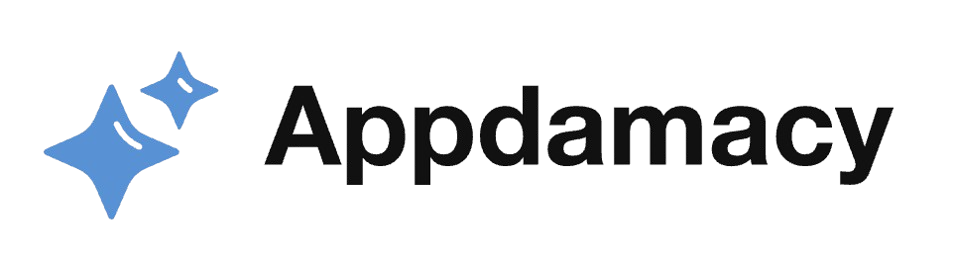The background removal tool is a powerful feature in many photo and video editing software that allows users to isolate the subject of an image or video by removing the background. This tool is particularly useful for creating professional-looking content, whether for social media, marketing, or personal projects. In this article, we will guide you through the steps to effectively use the background removal tool, ensuring you can create stunning visuals with ease.
Understanding the Background Removal Tool
Background removal is a process that isolates the main subject of an image or video by removing the surrounding background. This tool leverages advanced algorithms to detect and differentiate the subject from the background, providing a clean and professional result.
- What is Background Removal?:
- Background removal involves the use of software to detect and eliminate the background of an image or video. This process is essential for creating transparent backgrounds, which can then be replaced with different images, colors, or videos.
- The tool works by analyzing the image to identify the subject and separate it from the background. Some software uses AI and machine learning to improve accuracy, ensuring that even complex shapes and details are preserved. This makes it easier to create high-quality visuals without manual editing.
- By understanding what background removal entails, you can better appreciate its value in content creation. This tool is particularly useful for creating marketing materials, social media content, and professional presentations, where a clean and focused image is crucial.
- Applications of Background Removal:
- Background removal has a wide range of applications across various fields. For instance, in e-commerce, it is used to create product images with transparent backgrounds, making it easier to place products on different backgrounds or promotional materials.
- In video production, background removal is often used in conjunction with green screen technology to replace the background with different scenes or graphics. This is common in news broadcasting, movies, and video games, where dynamic backgrounds are essential.
- Additionally, background removal is valuable in graphic design and photography, where it helps create composite images, promotional banners, and more. Understanding the diverse applications of this tool can help you leverage its full potential in your projects.
By understanding and appreciating the capabilities of the background removal tool, you can better utilize it to enhance your visual content.
Preparing Your Image or Video
Before using the background removal tool, it’s essential to prepare your image or video for the best results. Proper preparation ensures that the tool can accurately detect and separate the subject from the background.
- Selecting the Right Image or Video:
- The first step is to choose an image or video with a clear distinction between the subject and the background. High contrast between the subject and the background improves the accuracy of the background removal tool.
- For images, ensure that the subject is well-lit and the background is not cluttered or complex. Simple backgrounds with solid colors or minimal patterns work best. For videos, use a stable camera and avoid movements that blur the subject or background.
- By selecting the right image or video, you set a strong foundation for the background removal tool to work effectively. This step is crucial in achieving clean and professional results.
- Optimizing the Subject and Background:
- Once you’ve selected your image or video, consider optimizing the subject and background to enhance the tool’s accuracy. For images, you can manually edit the background to reduce complexity or increase contrast. For videos, consider using green screen technology to create a uniform background that can be easily removed.
- Additionally, you may need to adjust the brightness, contrast, and sharpness of the image or video to ensure the subject stands out clearly. These adjustments help the background removal tool detect the edges and details of the subject more accurately.
- Proper optimization of the subject and background improves the efficiency of the background removal tool, leading to better results. This step ensures that the tool can effectively isolate the subject and remove the background without losing important details.
By preparing your image or video correctly, you enhance the effectiveness of the background removal tool, ensuring cleaner and more accurate results.
Using the Background Removal Tool
Once your image or video is prepared, you can proceed to use the background removal tool. This section will guide you through the steps to effectively use the tool and achieve the best results.
- Accessing the Tool:
- To start using the background removal tool, open your preferred editing software and import the image or video you want to edit. Most modern editing software, such as Adobe Photoshop, GIMP, or online tools like Remove.bg, offer background removal features.
- Navigate to the background removal tool within the software. This tool is often located in the editing toolbar or under the image adjustment options. Selecting the tool will typically open a new interface or set of options for editing the background.
- Familiarize yourself with the tool’s interface and options. Many tools offer different modes, such as automatic background removal or manual selection. Understanding these options will help you choose the best method for your specific image or video.
- Removing the Background:
- With the background removal tool open, you can begin the process of removing the background. If your software offers automatic background removal, simply apply the tool, and it will analyze the image or video to detect and remove the background.
- For manual background removal, use the selection tools provided to outline the subject. Tools such as the lasso, magic wand, or brush can help you accurately select the subject. Once selected, apply the background removal tool to eliminate the background.
- After the initial background removal, refine the edges to ensure a clean separation between the subject and the background. Most tools offer edge refinement options, such as smoothing, feathering, or adjusting the edge detection sensitivity. These options help improve the accuracy and quality of the background removal.
By following these steps, you can effectively use the background removal tool to isolate your subject and create a clean, professional result.
Refining and Finalizing Your Image or Video
After using the background removal tool, it’s essential to refine and finalize your image or video. This step ensures that the final output is polished and ready for use in your projects.
- Refining the Edges:
- Edge refinement is crucial for achieving a professional look. After removing the background, zoom in on the edges of the subject to inspect for any remaining artifacts or rough edges. Use the edge refinement tools to smooth out these areas and create a seamless transition between the subject and the new background.
- Adjust the feathering and smoothing settings to blend the edges naturally. Feathering softens the edges, reducing the sharp contrast between the subject and the background. Smoothing helps eliminate jagged lines and create a more polished appearance.
- By refining the edges, you ensure that the subject appears naturally integrated into the new background. This step is essential for creating a professional and realistic final image or video.
- Final Adjustments and Exporting:
- Once the edges are refined, make any final adjustments to the image or video. This may include color correction, brightness and contrast adjustments, or adding filters and effects. These adjustments help enhance the overall appearance and ensure consistency with the rest of your project.
- After making the final adjustments, review the image or video to ensure it meets your desired standards. Play through the video or inspect the image at full resolution to check for any remaining issues.
- When satisfied with the results, export the image or video in the desired format. Ensure that you choose the appropriate resolution and file type for your project. High-resolution exports are recommended for professional use to maintain the quality of the final output.
By refining and finalizing your image or video, you ensure a polished and professional result that is ready for use in your projects.
Conclusion
The background removal tool is a versatile and powerful feature that can significantly enhance your visual content. By understanding the tool, preparing your image or video, using the tool effectively, and refining the final output, you can create stunning and professional visuals. Whether for marketing, social media, or personal projects, mastering the background removal tool opens up new creative possibilities and ensures your content stands out.