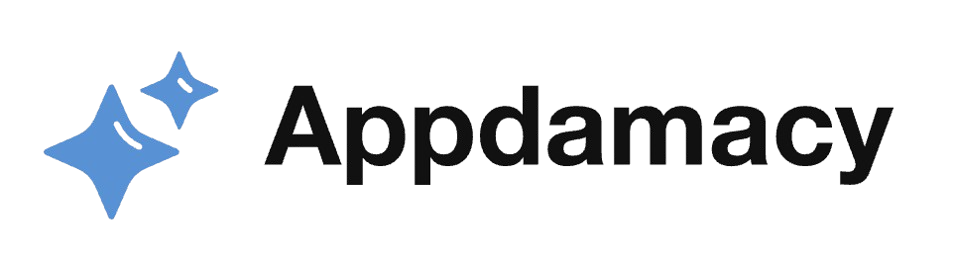As a content creator, finding the right tools to streamline my video editing workflow has always been a priority. After experimenting with various editing software, I discovered CapCut and it has since revolutionized the way I approach video editing. Below, I’ll explore how CapCut has simplified my workflow, highlighting key features that have made a significant impact.
1. Intuitive User Interface
One of the first things I noticed about CapCut was its intuitive user interface. The simplicity and clarity of the layout make it easy for users of all skill levels to navigate and utilize the app effectively.
- Streamlined Layout:
- CapCut’s main editing screen is designed to keep all essential tools within easy reach. The primary editing timeline is positioned at the bottom, with a clear display of layers and tracks, making it straightforward to manage multiple video and audio elements.
- The toolbar on the right side offers quick access to functions like trimming, splitting, and adding transitions. This organized setup reduces the time spent searching for tools, allowing me to focus more on the creative aspects of editing.
- Furthermore, the customizable workspace enables me to arrange tools and panels according to my preferences. This flexibility ensures that I can create a personalized editing environment that enhances my productivity.
- Responsive Performance:
- CapCut’s responsiveness is another factor that significantly improved my workflow. The app is optimized to run smoothly on various devices, ensuring minimal lag and quick processing times.
- This efficiency is crucial when working on larger projects or under tight deadlines. The ability to preview edits in real-time without delays means I can make adjustments on the fly, maintaining a steady workflow.
- Additionally, the app’s reliable performance reduces the frustration of crashes or slowdowns, allowing for a seamless editing experience from start to finish.
2. Efficient Editing Tools
CapCut offers a range of efficient editing tools that streamline the editing process. These tools are designed to provide both simplicity for beginners and depth for advanced users.
- Auto-Cut:
- The Auto-Cut feature in CapCut is a game-changer for quick edits. This tool automatically trims and arranges clips based on predefined templates or user preferences, significantly speeding up the initial editing phase.
- For content creators who produce regular videos, such as vlogs or social media content, Auto-Cut saves considerable time. It reduces the manual effort required to cut and sequence clips, allowing me to focus on fine-tuning and adding creative touches.
- The precision of Auto-Cut ensures that the resulting edits are smooth and professional. This feature is particularly useful for creating consistent content, maintaining a high-quality standard across all videos.
- Advanced Keyframe Controls:
- CapCut’s keyframe controls offer detailed animation capabilities. With keyframes, I can create complex movements and transitions, adding a dynamic element to my videos.
- The ability to set keyframes for properties like position, scale, and opacity allows for meticulous adjustments. This level of control is essential for achieving precise animations that align perfectly with the creative vision.
- Moreover, the intuitive interface for keyframing makes it accessible even for users who are new to animation. The visual representation of keyframes on the timeline simplifies the process, making it easier to understand and implement.
3. Versatile Audio Editing
Audio is a vital component of any video, and CapCut excels with its versatile audio editing features. These tools provide comprehensive control over the audio elements of my projects.
- Audio Syncing:
- CapCut’s audio syncing capabilities are particularly useful for projects involving multiple audio sources. The app allows for precise alignment of audio tracks with video clips, ensuring that dialogue, music, and sound effects are perfectly synchronized.
- This feature is invaluable for content such as interviews, music videos, and multi-camera setups. It eliminates the tedious process of manually adjusting audio tracks, saving time and improving accuracy.
- Additionally, the visual waveform display helps in identifying and matching peaks in the audio, further enhancing the syncing process. This visual aid simplifies the task, making it more intuitive and efficient.
- Audio Effects and Filters:
- CapCut includes a variety of audio effects and filters that enhance the sound quality of my videos. Tools like equalization, reverb, and noise reduction allow for detailed audio adjustments, improving the overall auditory experience.
- The equalization tool helps in balancing different frequency ranges, ensuring that the audio sounds clear and professional. This is particularly important for voiceovers and dialogue, where clarity is crucial.
- Noise reduction filters are essential for removing unwanted background noise, especially in recordings made in less-than-ideal environments. These filters significantly improve the audio quality, making the final video sound polished and professional.
4. Extensive Export Options
CapCut’s extensive export options ensure that my videos are optimized for various platforms and devices. These options are crucial for maintaining video quality and compatibility across different viewing environments.
- High-Quality Exports:
- CapCut supports high-resolution exports, including up to 4K. This capability is essential for producing videos that look sharp and detailed on all devices, from smartphones to large-screen televisions.
- Exporting in high resolution ensures that my content remains visually impressive, even as display technology advances. This is particularly important for maintaining a professional standard in my videos.
- Moreover, CapCut allows for customization of export settings such as bitrate and encoding options. This flexibility enables me to balance video quality with file size, ensuring optimal playback performance and storage efficiency.
- Platform-Specific Presets:
- CapCut includes presets for various social media platforms, such as YouTube, Instagram, and TikTok. These presets automatically adjust the export settings to meet the recommended specifications for each platform.
- Using platform-specific presets ensures that my videos are optimized for the best viewing experience on each platform. This prevents common issues like aspect ratio mismatches or incorrect resolutions, which can negatively impact viewer engagement.
- The convenience of presets saves time and effort, allowing me to focus on content creation rather than technical adjustments. This efficiency is particularly valuable for those who regularly publish videos across multiple platforms.
5. Collaborative Features
CapCut’s collaborative features make it easier to work with team members and streamline the editing process. These tools are designed to facilitate teamwork and enhance productivity.
- Cloud Storage and Sharing:
- CapCut offers cloud storage options that allow users to save and access their projects from any device. This feature is particularly useful for creators who work on multiple devices or need to collaborate with team members remotely.
- Cloud storage ensures that project files are securely backed up and easily accessible. This reduces the risk of data loss and makes it easy to continue working on a project from different locations.
- Additionally, the ability to share projects directly from the cloud enables seamless collaboration. Team members can access the latest version of a project, make edits, and provide feedback without the need for manual file transfers.
- Real-Time Collaboration:
- CapCut supports real-time collaboration, allowing multiple users to work on the same project simultaneously. This feature is invaluable for teams that need to coordinate their efforts and make edits in unison.
- Real-time collaboration ensures that all team members are on the same page, reducing the likelihood of miscommunication and conflicting edits. This leads to a more efficient and cohesive editing process.
- The ability to see each other’s changes in real-time also facilitates brainstorming and creative input. Team members can experiment with different ideas, provide immediate feedback, and refine the final product collaboratively.
Conclusion
CapCut has significantly simplified my video editing workflow. From its intuitive user interface and efficient editing tools to its versatile audio editing, extensive export options, and collaborative features, CapCut provides everything needed to produce high-quality videos efficiently. These features have not only enhanced my productivity but also elevated the quality of my content, making CapCut an indispensable tool in my video editing arsenal.