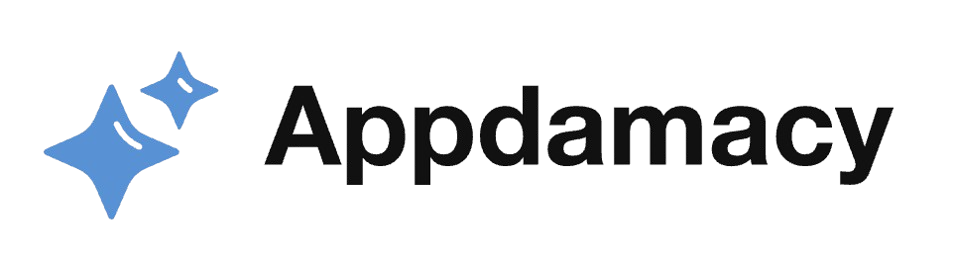The android job scheduler generator creates and manages scheduled tasks for Android applications, ensuring that jobs are executed at an appropriate time, based on system conditions. This android job scheduler generator helps developers optimize task execution while conserving device resources.
Instruction
To get started with this android job scheduler generator, follow these steps:
1. Enter the details of your job, including the job name, constraints, and required parameters.
2. Click on the “Generate Job” button to create the Android Job Scheduler code.
What is android job scheduler generator?
The android job scheduler generator is a tool designed to help Android developers easily create job scheduling code. This tool allows users to define jobs with specific constraints and execution settings, making it easier to efficiently manage background tasks in Android applications.
Main Features
- Easy Job Configuration: Users can easily input job parameters without deep knowledge of Android’s job scheduler API.
- Custom Constraints: The generator allows the specification of custom conditions that must be met for a job to run, such as network connectivity or charging status.
- Code Output: It provides users with clean, ready-to-use code snippets that can be directly integrated into their Android applications.
Common Use Cases
- Scheduling periodic tasks like sync operations or data fetching from a server.
- Executing background tasks when specific conditions are met, such as battery status or network availability.
- Optimizing resource usage by deferring tasks until the device is in a suitable state.
Frequently Asked Questions
Q1: How do I enter the job parameters?
A1: You can input the job name, constraints, and any additional parameters directly into the provided fields on the page.
Q2: What type of constraints can I apply?
A2: You can specify constraints like requiring the device to be connected to Wi-Fi, being plugged in for charging, or needing the device to be idle.
Q3: How can I use the generated code?
A3: Simply copy the generated code snippet and paste it into your Android project’s relevant Java or Kotlin file where you handle job scheduling.