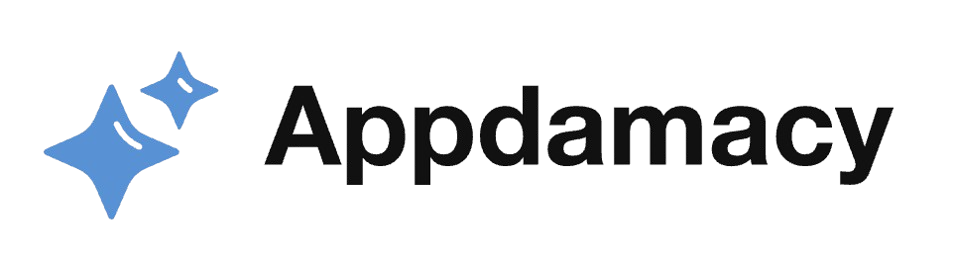CapCut, a widely-used video editing app, offers a variety of tools to enhance and personalize video content. Among these tools, the Speed Control feature stands out for its versatility and impact on storytelling. This article delves into the various aspects of CapCut’s Speed Control feature, exploring its functionalities and how it can be effectively utilized to create dynamic and engaging videos.
Introduction to Speed Control
CapCut’s Speed Control feature allows users to manipulate the playback speed of their video clips, offering a range of creative possibilities. Whether you want to create dramatic slow-motion sequences or fast-paced action scenes, Speed Control provides the flexibility to adjust the tempo of your footage.
- Basic Speed Adjustment:
- The basic speed adjustment option in CapCut lets users increase or decrease the playback speed of an entire video clip. You can slow down a clip to as low as 0.1x speed or speed it up to 10x the original speed.
- This functionality is particularly useful for emphasizing specific moments or creating a particular mood. Slow-motion can highlight emotions, details, or actions that might be missed at regular speed, while fast-motion can convey urgency, excitement, or the passage of time.
- Basic speed adjustment is user-friendly, with a simple slider interface that allows for quick and precise control. This ease of use makes it accessible for beginners, while still providing the depth needed for more experienced editors.
- Variable Speed:
- The variable speed feature takes speed adjustment to the next level by allowing users to change the speed within a single clip. This means you can have different sections of a clip playing at varying speeds, creating a more dynamic and engaging effect.
- With variable speed, you can create complex visual narratives. For instance, you can start a clip in slow motion to build anticipation, then switch to normal speed for the main action, and finish with fast motion to conclude the sequence. This technique can add a professional touch to your videos.
- Implementing variable speed requires precise control and timing, but CapCut’s intuitive interface makes it manageable. Users can set multiple speed points along the timeline, adjusting the speed between these points to achieve the desired effect. This flexibility allows for more creative freedom and nuanced storytelling.
Creative Uses of Speed Control
Speed Control is not just about changing the tempo of your footage; it’s a powerful tool for enhancing the storytelling and visual impact of your videos. Here are some creative ways to use CapCut’s Speed Control feature.
- Highlighting Key Moments:
- By slowing down specific moments in your video, you can draw attention to important details or actions. This technique is commonly used in sports videos to showcase key plays or in dramatic scenes to emphasize emotions and reactions.
- For example, in a sports highlight reel, slowing down the moment a player scores a goal can amplify the excitement and allow viewers to appreciate the skill involved. Similarly, in a dramatic scene, slow motion can capture the subtle nuances of an actor’s performance, making the moment more impactful.
- CapCut’s Speed Control provides the precision needed to isolate these moments and adjust their speed effectively. By carefully selecting which parts of your video to slow down, you can guide your audience’s focus and enhance the overall storytelling.
- Creating Time-Lapse Effects:
- Speeding up footage can create stunning time-lapse effects, where long periods are condensed into short, visually striking sequences. This technique is ideal for showing the progression of events that occur over a long duration, such as sunsets, city traffic, or construction projects.
- Time-lapse effects offer a unique perspective, allowing viewers to see changes and movements that are not perceptible in real-time. For instance, a time-lapse of a blooming flower or moving clouds can add a mesmerizing and artistic element to your video.
- CapCut makes it easy to create time-lapse effects by simply increasing the speed of your footage. You can experiment with different speed settings to achieve the desired effect, whether it’s a subtle acceleration or a rapid transformation. This flexibility allows you to tailor the time-lapse to match the mood and style of your video.
Technical Aspects of Speed Control
Understanding the technical aspects of CapCut’s Speed Control feature can help you make the most of its capabilities. Here, we explore some of the key technical considerations to keep in mind.
- Frame Rate and Quality:
- When adjusting the speed of your footage, it’s important to consider the frame rate and overall quality. Slowing down a video clip reduces the frame rate, which can result in choppy or blurry playback if not handled properly.
- CapCut addresses this issue with its frame interpolation technology, which adds extra frames to maintain smooth playback even at lower speeds. This ensures that your slow-motion sequences remain fluid and visually appealing.
- Conversely, speeding up footage can result in loss of detail and clarity. CapCut’s advanced algorithms help to minimize this effect, preserving the quality of your video even at higher speeds. However, it’s still important to start with high-quality footage to achieve the best results.
- Audio Synchronization:
- Adjusting the speed of your video can also affect the audio synchronization. Slowing down or speeding up a clip will alter the pitch and timing of the audio, which can be distracting if not properly managed.
- CapCut provides tools to adjust the audio independently of the video, allowing you to maintain the original pitch and synchronization. You can also mute the original audio and add background music or sound effects to complement the speed-adjusted footage.
- By paying attention to audio synchronization, you can ensure that your video remains cohesive and professional. Properly managing the audio enhances the overall viewing experience, making the speed adjustments feel natural and seamless.
Practical Tips for Using Speed Control
To make the most of CapCut’s Speed Control feature, it’s helpful to follow some practical tips. These tips can guide you in effectively using speed adjustments to enhance your video content.
- Plan Your Edits:
- Before diving into speed adjustments, take some time to plan your edits. Think about the story you want to tell and how speed changes can enhance specific moments or transitions. Having a clear vision will help you make more intentional and impactful edits.
- Consider creating a storyboard or outline to map out your video. Identify the key moments where speed adjustments will add value, such as highlighting action sequences, emphasizing emotions, or creating dramatic transitions. This planning process will give you a roadmap to follow during editing.
- Additionally, review your footage with an eye for potential speed adjustments. Look for moments that could benefit from slow motion or fast motion, and note these points for reference. By planning ahead, you can approach the editing process with a clear strategy and achieve more cohesive and polished results.
- Experiment and Iterate:
- Don’t be afraid to experiment with different speed settings and combinations. CapCut’s Speed Control feature offers a wide range of possibilities, so take the time to explore and try out various adjustments to see what works best for your video.
- Start with small adjustments and gradually increase or decrease the speed to gauge the impact. Pay attention to how the changes affect the overall flow and mood of your video. Experimenting with different speeds can help you discover new creative approaches and refine your editing skills.
- Iteration is key to achieving the desired effect. Don’t be discouraged if your initial adjustments don’t produce the perfect result. Keep tweaking and refining until you achieve the desired impact. CapCut’s intuitive interface makes it easy to make quick adjustments, so take advantage of this flexibility to fine-tune your edits.
Conclusion
CapCut’s Speed Control feature is a powerful tool for enhancing video content. From basic speed adjustments to advanced variable speed techniques, this feature offers a range of possibilities for creative storytelling. By understanding the technical aspects and following practical tips, you can effectively utilize Speed Control to create dynamic and engaging videos. Whether you’re a beginner or an experienced editor, CapCut’s Speed Control feature provides the flexibility and precision needed to bring your creative vision to life.