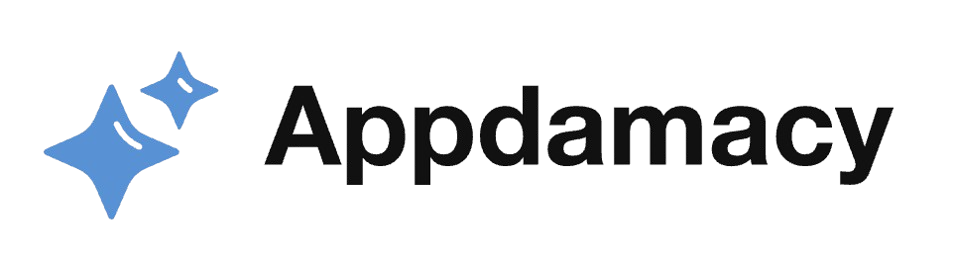CapCut is a powerful video editing tool that offers a wide array of features to help users create professional-looking videos. One of the most user-friendly and time-saving features is the use of templates and presets. These pre-designed elements allow users to quickly enhance their videos without having to start from scratch. In this article, we will explore how to effectively use templates and presets in CapCut, providing detailed instructions and tips for getting the most out of these tools.
Understanding Templates in CapCut
Templates in CapCut are pre-made project files that include various elements such as transitions, effects, and text. These templates are designed by professionals and can be used as a starting point for your own videos.
- Selecting a Template:
- To use a template, open CapCut and navigate to the “Templates” section. Here, you will find a wide range of templates categorized by different themes such as travel, vlogs, business, and more.
- Choose a template that fits the theme of your video. For example, if you are creating a travel vlog, select a template that includes dynamic transitions and vibrant colors. Preview the template by tapping on it to see if it meets your needs.
- Once you have selected a template, tap on “Use Template”. This will open the template in the editing interface, allowing you to customize it with your own media and text.
- Customizing the Template:
- After selecting a template, you can customize it to suit your specific needs. Replace the placeholder media with your own photos and videos by tapping on the media slots and selecting your files from the gallery.
- Adjust the text in the template by tapping on the text boxes and editing the content. You can change the font, size, color, and position of the text to match your video’s style.
- Modify the transitions and effects to better fit your video. CapCut allows you to tweak these elements, giving you control over the final look and feel of your video. For instance, you can change the duration of a transition or apply a different effect to create a unique visual style.
Utilizing Presets in CapCut
Presets in CapCut are pre-defined settings for different elements of your video, such as filters, effects, and animations. Using presets can save time and ensure consistency across your video projects.
- Applying Filter Presets:
- Filter presets can dramatically change the look of your video by adjusting the color grading and overall tone. To apply a filter preset, select your video clip in the timeline and navigate to the “Filters” tab.
- Browse through the available filter presets and choose one that enhances your video. For example, a vintage filter can add a nostalgic feel, while a vibrant filter can make your colors pop.
- Once you apply a filter, you can adjust its intensity using the slider. This allows you to fine-tune the effect to achieve the desired look. For instance, you might want a subtle vintage effect for a moody scene, or a strong vibrant effect for a lively outdoor shot.
- Using Effect Presets:
- Effect presets can add visual flair to your video by applying pre-designed effects. To use an effect preset, select the clip you want to enhance and go to the “Effects” tab.
- Choose from a variety of effect presets such as glitch, bokeh, sparkle, and more. Each effect preset can transform the look of your video, adding dynamic elements that capture viewers’ attention.
- Customize the effect by adjusting parameters such as intensity, duration, and position. For example, a glitch effect can be made more subtle or intense depending on the mood you want to create. Positioning the effect at key moments in your video can also help emphasize important points or transitions.
Creating Custom Templates and Presets
In addition to using pre-made templates and presets, CapCut allows you to create and save your own. This can be particularly useful for maintaining a consistent style across multiple projects.
- Creating a Custom Template:
- Start by creating a new project and adding your media, text, and effects. Arrange these elements to create a layout that you like.
- Once you are satisfied with your setup, save the project as a custom template. To do this, tap on the “Export” button and select “Save as Template”. Give your template a name and save it for future use.
- Your custom template will now be available in the Templates section under “My Templates”. You can reuse this template in future projects, ensuring a consistent look and feel across your videos.
- Creating Custom Presets:
- To create a custom preset, first apply the desired settings to your video clip. For example, adjust the color grading, apply effects, and set the animation parameters.
- Once you have your settings configured, save them as a preset by tapping on the “Save Preset” button. Name your preset and save it for future use.
- Your custom preset will now be available in the Presets section. You can quickly apply this preset to other clips in your project, saving time and maintaining consistency.
Tips for Using Templates and Presets Effectively
Here are some additional tips to help you make the most of CapCut’s templates and presets.
- Choose Templates and Presets Wisely:
- Select templates and presets that match the theme and style of your video. For example, a travel vlog might benefit from dynamic transitions and vibrant colors, while a business presentation might require more subtle effects and clean text layouts.
- Preview multiple templates and presets before making a final decision. This ensures that you choose the best option for your video and avoid unnecessary rework.
- Customize to Fit Your Needs:
- Always customize templates and presets to better fit your specific needs. Adjust the text, media, and effects to create a unique video that stands out.
- Experiment with different combinations of templates and presets to find the perfect match for your project. For example, you might use a travel template with a vintage filter preset to create a nostalgic travel diary.
Conclusion
Using templates and presets in CapCut is a powerful way to streamline your video editing process and create professional-looking videos with ease. By selecting and customizing templates, applying and creating presets, and following effective usage tips, you can enhance your videos and save valuable time. Whether you are a beginner or an experienced video editor, CapCut’s templates and presets offer a versatile and efficient solution for creating high-quality content.