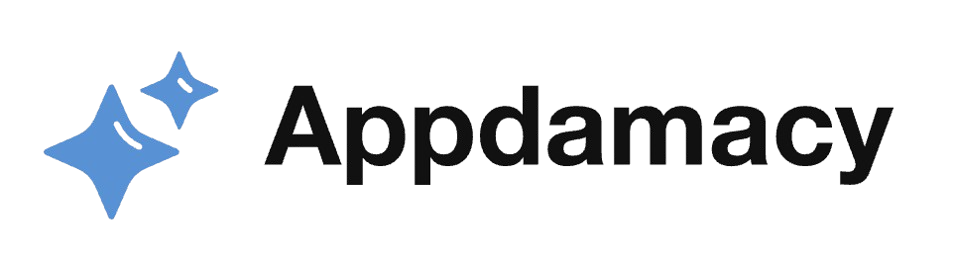CapCut, an increasingly popular video editing application, offers various tools to enhance your video content. Among these, the Sticker and Emoji Library stands out, providing users with creative ways to add flair and personality to their videos. This article delves into the various aspects of using CapCut’s Sticker and Emoji Library, explaining how to maximize these features for engaging and dynamic video content.
Introduction to CapCut’s Sticker and Emoji Library
CapCut’s Sticker and Emoji Library is a versatile collection of graphical elements that users can overlay onto their videos. These elements range from static images to animated stickers, and they add a fun, personalized touch to your content. Whether you’re looking to add humor, emphasize a point, or simply make your videos more visually engaging, CapCut’s library offers a plethora of options.
- Wide Variety of Options:
- The library includes a diverse array of stickers and emojis to suit different themes and moods. From cute animals and food icons to expressive faces and animated effects, there is something for every type of video.
- Users can search for stickers and emojis by category, making it easy to find the perfect element for their video. Categories include emotions, holidays, lifestyle, and more, ensuring that users can quickly locate relevant graphics.
- The variety of options enables users to add unique visual elements that can make their videos stand out. For instance, a travel vlog can be enhanced with stickers of landmarks, while a cooking video can benefit from food-themed emojis.
- Ease of Use:
- CapCut’s interface makes it incredibly easy to add stickers and emojis to your videos. The library is integrated directly into the editing panel, allowing users to browse and select elements without leaving the editing workspace.
- Once a sticker or emoji is selected, it can be easily positioned, resized, and rotated to fit the desired part of the video. This intuitive process ensures that even beginners can quickly incorporate these elements into their projects.
- Furthermore, the ability to layer multiple stickers and emojis allows for intricate and detailed customizations. Users can create complex scenes by combining different elements, enhancing the storytelling aspect of their videos.
Adding Stickers to Your Videos
Stickers can significantly enhance your video content by adding visual interest and emphasizing key points. Here’s how you can effectively use stickers in CapCut.
- Choosing the Right Stickers:
- Selecting the right stickers is crucial for maintaining the coherence and visual appeal of your video. Consider the theme and tone of your content when browsing through the library.
- For example, if you’re creating a video about a festive event, opt for stickers that represent celebration, such as fireworks, confetti, or party hats. These elements can help convey the excitement and joy of the occasion.
- On the other hand, if your video is educational, you might choose stickers that help illustrate the concepts being discussed. Arrows, checkmarks, and thought bubbles can be useful for drawing attention to important points or adding context to the visuals.
- The key is to ensure that the stickers you choose enhance the narrative of your video rather than distracting from it. Thoughtful selection and placement can make your content more engaging and visually appealing.
- Positioning and Timing:
- Proper positioning and timing of stickers are essential for creating a polished and professional look. CapCut allows you to easily drag and drop stickers onto your video timeline, where you can adjust their duration and placement.
- Consider the flow of your video when positioning stickers. Place them in areas where they won’t obscure important visuals or text. For instance, if you’re adding a sticker to a scene with dialogue, make sure it doesn’t cover the speaker’s face or any critical action.
- Timing is also important. Stickers should appear and disappear at the right moments to complement the video’s pacing. You can use CapCut’s timeline features to set the exact start and end points for each sticker, ensuring they align with specific scenes or actions.
- Additionally, you can experiment with the animation options to make stickers enter and exit the frame smoothly. This can add a dynamic touch to your video, making the stickers feel like an integral part of the content rather than an afterthought.
Adding Emojis to Your Videos
Emojis are a universal language of expression, and CapCut’s extensive emoji library allows you to convey emotions and reactions in a fun and engaging way. Here’s how to make the most of emojis in your videos.
- Enhancing Emotional Impact:
- Emojis can be used to enhance the emotional impact of your video content. By adding expressive faces or reaction emojis, you can help convey the feelings and responses of the characters or narrators in your video.
- For example, a happy face emoji can be used to emphasize a joyful moment, while a surprised face can highlight a sudden twist or revelation. These visual cues can make the emotions in your video more palpable to the audience.
- Emojis can also be used to represent the audience’s potential reactions, creating a more interactive viewing experience. For instance, adding a laughing emoji to a funny scene can prompt viewers to share in the humor and engage more deeply with the content.
- The key is to use emojis in a way that complements the narrative and enhances the viewer’s emotional connection to the video. Thoughtful placement and timing can make a significant difference in how the audience perceives and responds to your content.
- Creating Visual Interest:
- Emojis can add visual interest and variety to your videos, making them more engaging and entertaining. The colorful and instantly recognizable nature of emojis makes them an excellent tool for capturing viewer attention.
- You can use emojis to break up longer sections of dialogue or narration, providing visual breaks that keep the audience engaged. For example, if you’re explaining a complex topic, you might add relevant emojis at key points to illustrate your points and make the content more digestible.
- Additionally, emojis can be used to create visual patterns or themes within your video. For instance, you might use a series of emojis to represent different stages of a process or to highlight recurring motifs. This can add a layer of visual storytelling that enhances the overall narrative.
- When using emojis, it’s important to maintain a balance. Overuse can make your video look cluttered, while underuse might leave it feeling flat. Experiment with different combinations and placements to find the right mix that enhances your content without overwhelming it.
Customizing Stickers and Emojis
CapCut allows users to customize stickers and emojis, providing even more creative freedom. Here’s how you can make these elements uniquely yours.
- Resizing and Rotating:
- One of the simplest yet most effective ways to customize stickers and emojis is by resizing and rotating them. CapCut’s intuitive controls allow you to adjust the size and orientation of each element to fit your video perfectly.
- Resizing can help you emphasize certain stickers or emojis, making them more prominent in the frame. For instance, you might enlarge a key emoji to draw attention to a specific reaction or reduce the size of background stickers to keep the focus on the main action.
- Rotating stickers and emojis can add a dynamic feel to your video. By tilting elements at different angles, you can create a sense of movement and energy. This is particularly useful for animated stickers, as it can make them feel more integrated into the scene.
- Experimenting with different sizes and rotations allows you to create a more visually interesting and engaging video. It also gives you the flexibility to fit stickers and emojis into various parts of your frame without obstructing important visuals or text.
- Adjusting Opacity and Animation:
- CapCut provides options for adjusting the opacity and animation of stickers and emojis. By tweaking these settings, you can create subtle effects that enhance your video without overpowering it.
- Adjusting opacity allows you to make stickers and emojis more transparent, which can be useful for creating layered effects. For example, a partially transparent sticker can add texture to a scene without distracting from the main action. This technique is also useful for blending elements into the background, creating a more cohesive look.
- CapCut also offers various animation options for stickers and emojis, such as fades, slides, and bounces. These animations can be used to introduce elements into the frame in a smooth and engaging way. For instance, a sticker might fade in at the start of a scene and fade out at the end, creating a seamless transition.
- Customizing animations allows you to control how and when stickers and emojis appear and disappear. This level of control ensures that these elements enhance the narrative flow of your video, rather than interrupting it.
Combining Stickers and Emojis
One of the most exciting aspects of using CapCut’s Sticker and Emoji Library is the ability to combine different elements to create unique effects. Here’s how to do it effectively.
- Layering Elements:
- CapCut allows you to layer multiple stickers and emojis on top of each other, creating complex and visually interesting scenes. This layering capability opens up a range of creative possibilities.
- For instance, you might combine a background sticker with a foreground emoji to create a scene with depth and dimension. A sticker of a cityscape could serve as the background, while emojis of people or objects could be placed in the foreground to create a lively, interactive environment.
- Layering also allows you to create thematic compositions. For example, you could layer different food stickers to create a virtual picnic scene, or combine various holiday-themed elements to build a festive atmosphere. The key is to experiment with different combinations to see what works best for your video.
- When layering elements, it’s important to consider the overall balance and composition of your frame. Make sure that the layered stickers and emojis complement each other and the main action, rather than creating visual clutter.
- Creating Interactive Effects:
- Combining stickers and emojis can also be used to create interactive effects that engage viewers. By strategically placing and animating these elements, you can guide the audience’s attention and enhance their viewing experience.
- For example, you might use a sequence of emojis to create a visual countdown or to highlight different stages of a process. This can make your content more interactive and engaging, especially for instructional or tutorial videos.
- Another creative approach is to use stickers and emojis to create visual metaphors or narratives. For instance, a series of heart emojis might float across the screen to represent love or affection, while a combination of weather stickers can depict changing seasons or moods.
- By thinking creatively about how to combine and animate stickers and emojis, you can add a unique and engaging layer to your videos. This not only makes your content more visually appealing but also helps to convey your message in a more dynamic and memorable way.
Conclusion
CapCut’s Sticker and Emoji Library offers a powerful set of tools for video creators looking to add personality and visual interest to their content. With a wide variety of options and intuitive customization features, users can easily enhance their videos with engaging graphical elements. By understanding how to effectively utilize these tools, from choosing the right stickers and emojis to customizing and combining them, creators can produce dynamic and captivating videos that stand out. Whether you’re a novice or an experienced editor, CapCut’s sticker and emoji features provide the resources you need to bring your creative vision to life.